Microsoft Virtual PC synchronizes the time between the guest and host operating systems. This is great until you have the need to set the clock forward or backwards in your VM, as it snaps back to the current time after about 5 seconds.
I went hunting through the options in the Virtual PC UI but didn’t find anything related to disabling this option. A bit of googling later and I’ve got it disabled by adding a few lines of XML to the .vmc file.
First, make sure your VM is shut down and Virtual PC is closed.
Then find your .vmc file and open it in a text editor such as Notepad. By default, Virtual PC creates .vmc files in My DocumentsMy Virtual Machines.
Find the </microsoft> tag and insert the following lines directly above it:
<components>
<host_time_sync>
<enabled type="boolean">false</enabled>
</host_time_sync>
</components>
For example:
Then Open Virtual PC, start your VM and you’re all done!
This was tested on Windows Vista 6.0.6001, SP1 using Microsoft Virtual PC 2007 (6.0.156.0)

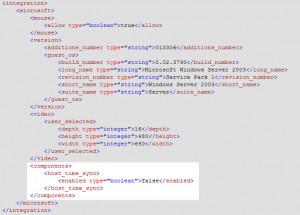
The trick works perfectly in Virtual PC 2007 SP1. I tried the same for Windows Virtual PC (the one in Windows 7) but it is not working…Any help is highly appreciated.
Hi Avinash. I haven’t yet used Windows Virtual PC in Windows 7, but after reading this thread on ‘The Virtual PC Guys’ blog, I would not be surprised if they’ve purposefully removed the option in order to prevent people abusing software trial / licensing restrictions. If you find out any more, let me know!
Cheers!
Scott.
Hi,
Where is this .vmc file located?
Thanks!
Ah, I figured it out. The .vmc is actually a Virtual Machine Settings File. I am not sure how a Virtual Machine Settings File translate into a .vmc extension. Anyway, this is a settings file that is *usually* located in the same directory as the .vhd (Virtual Hard Disk).
Great article and thanks for posting!
Hi,
I tried the above solution but to no avail unfortunately.
I have Windows 7 as the host, it runs Windows Virtual PC. The virtual machine is Windows Server 2003. I also disabled Integration Features as in the past I’ve found that can hinder things.
I watched the seconds on the clock tick round, wiling them to stay on the date in march I had rolled it back to, but 5 seconds or so later, bang back to July 2011!
Any other thoughts? Many thanks
Colin