This is the first in a series of articles on customizing report templates in Vantage.
The first step is opening up the existing templates to all of the fields available in your log files, rather than just the base fields, giving you more data to work with.
Each report template has a ‘schema’ associated with it. This dictates the fields that can be included in the report template, and the type of data the template covers. Most of the sample report templates that come with the software are in a ‘base schema’, such as the All Web Schemas schema, which covers every type of proxy log file that exists. This means that if you import a proxy log file, you can run these templates straight away with no further customization needed, but it also means that the template can only contain fields that are common to all types of proxy log files, which is a very limited list, and might not contain some of the fields you want to report on.
To get a better idea of which schema each template is associated with, click the Details button in the Templates View box on the left in the Reports screen.
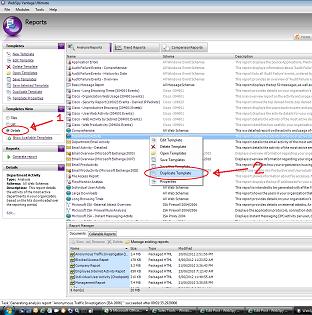
To allow the template to use more than just the base fields, we can make a copy of any template, and change it’s schema to your specific log file schema. This will allow you to make any changes you want, and still preserve the original template. To do this, right-click the template you want to modify, and choose Duplicate Template from the pop-up menu.
Now give your new template a name, and change the Schema dropdown box to your specific log file schema. If you are not sure what that is, go to Storages and click on your storage, then look at the Format column for your storage. Alternatively, go to Summaries and click New Analysis on the left, then select your storage, and see what the schema is in the Schema box.
When you click OK, your new template will be created, and you can now use any fields from your log files with this template. This also includes filters which can be applied to the template, you will now have the option to filter on any fields from your log files, rather than just the base fields.
Tips:
1. Whenever you make changes to a report template, on completion of the changes, click Return To Reports on the left, then click the Save Templates link to make a copy of your changes, before running the report.
2. When you run the report, use a test storage, with only a very small amount of data in it. This will allow the report to complete quickly, and let you see whether the changes are what you expected. If they are, then you can run the report on your entire data.
See Also: Report Templates: What Makes Up a Node?

Leave A Comment